Managing SSO accounts - modifying authentication source user name
In this article we will show you how to manage user accounts to change the SSO authentication source user name.
Overview
Here are two use cases where you may need to change the auth source user name of a SSO account:
1. If you have added an incorrect username/email address as the auth source user name and need to amend it
2. If you want to use the auth source user name of an account that has been deactivated
1. To change the authentication source user name
1. Go to Settings.

2. Go to Users.
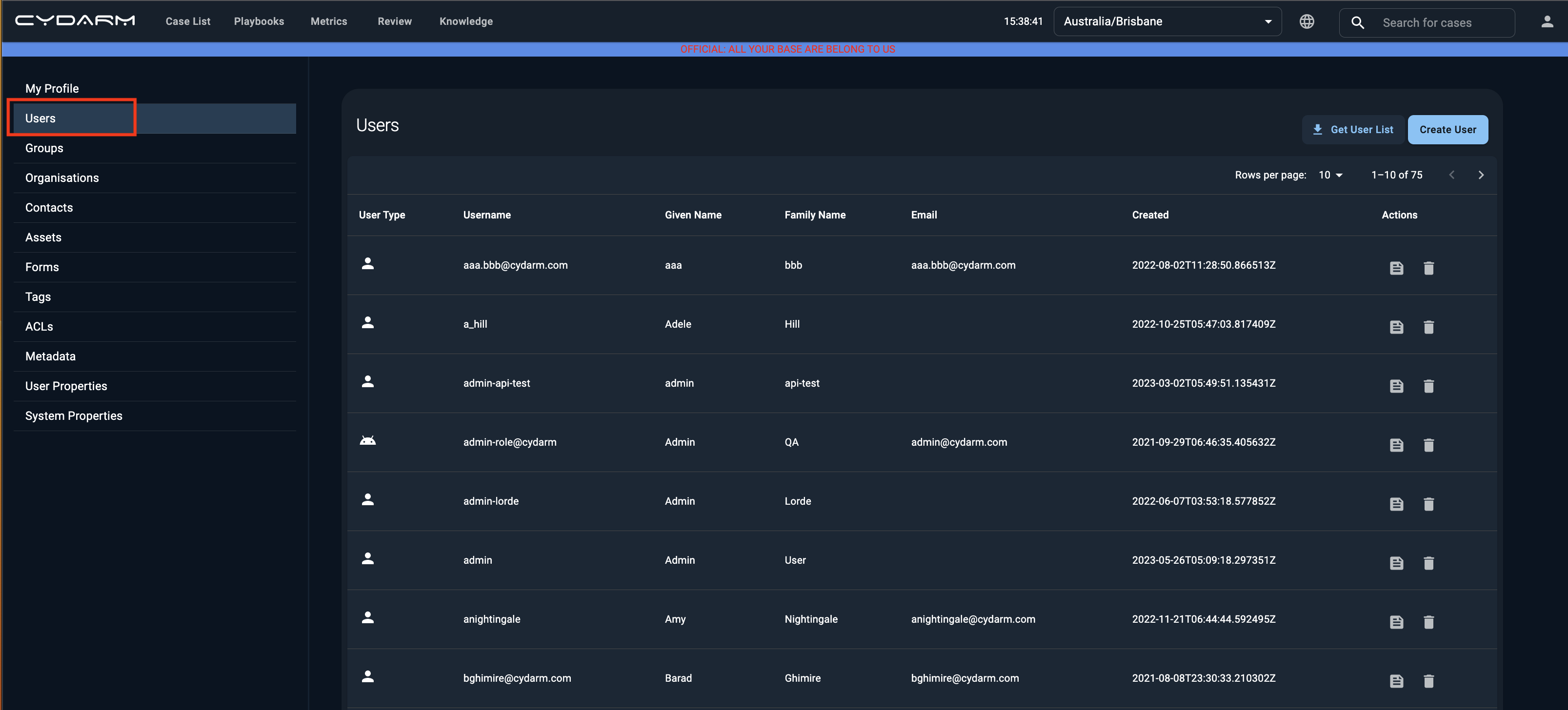
3. Click on the edit action button to the right of on the user whose auth source user name you would like to change.

4. In the Authentication Source User Name field, make the necessary change and click on update.
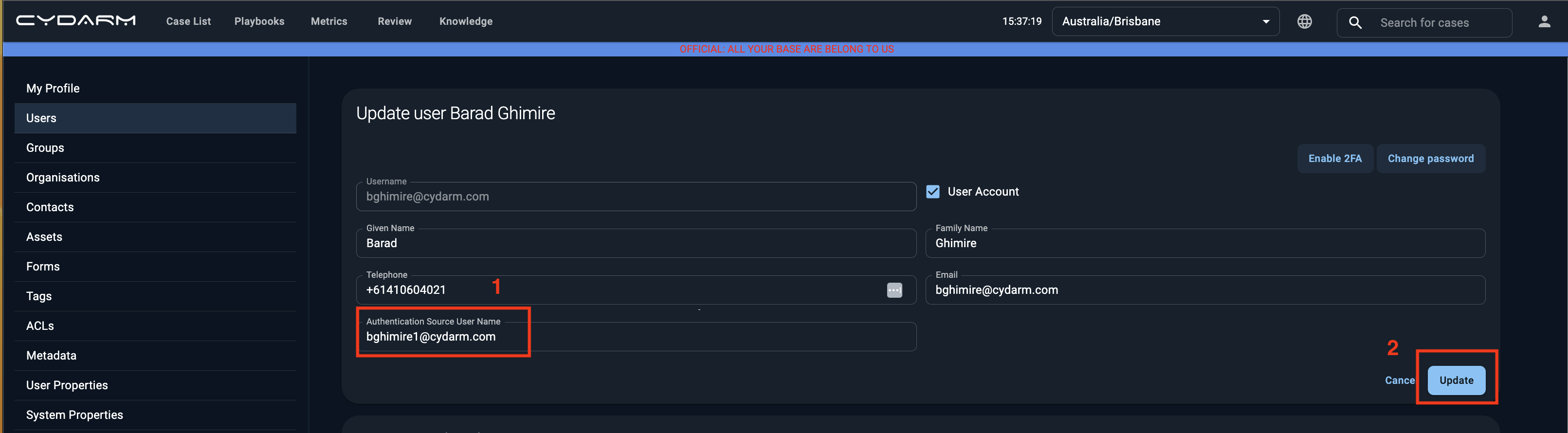
2. To create a new user account with the authentication source user name of a deactivated account
In this use case you may have added the wrong email address to the username field and you would like to create a new account, while maintaining the auth source user name.
However, as Cydarm accounts can never be deleted, but rather deactivated, (and the deactivated accounts can be viewed and reactivated if required) there is now already an account using the auth source user name, (even though it has been deactivated) so you will need to change the auth source user name in the deactivated account to be able to reuse it, and to do this, you must reactivate the deactivated account.
Process to reactivate a deactivated account to use the auth source user name:
1. Go to Settings.

2. Click on Users and scroll to the bottom of the list and you will find a check box to Display deactivated users.

3. Click on the check box to find the deactivated account you are wanting to reactivate.
4. Re-activate the deactivated user by clicking in the reactivation arrow button.
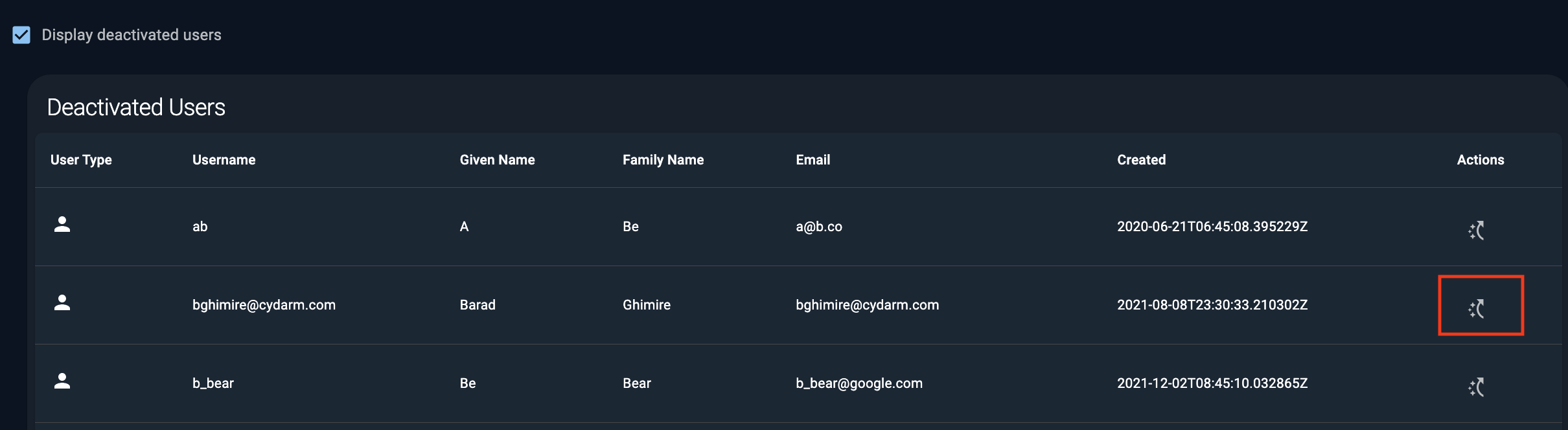
5. Head back to Users in the menu to find the account now reappear in the user list. Click on the edit action button on the right of the account details.

6. You will need to update user settings: change auth source user name that you are wanting to repurpose (in this case bghimire@cydarm.com) to a placeholder value (e.g. bghimire-deactivated@cydarm.com) and click on Update.
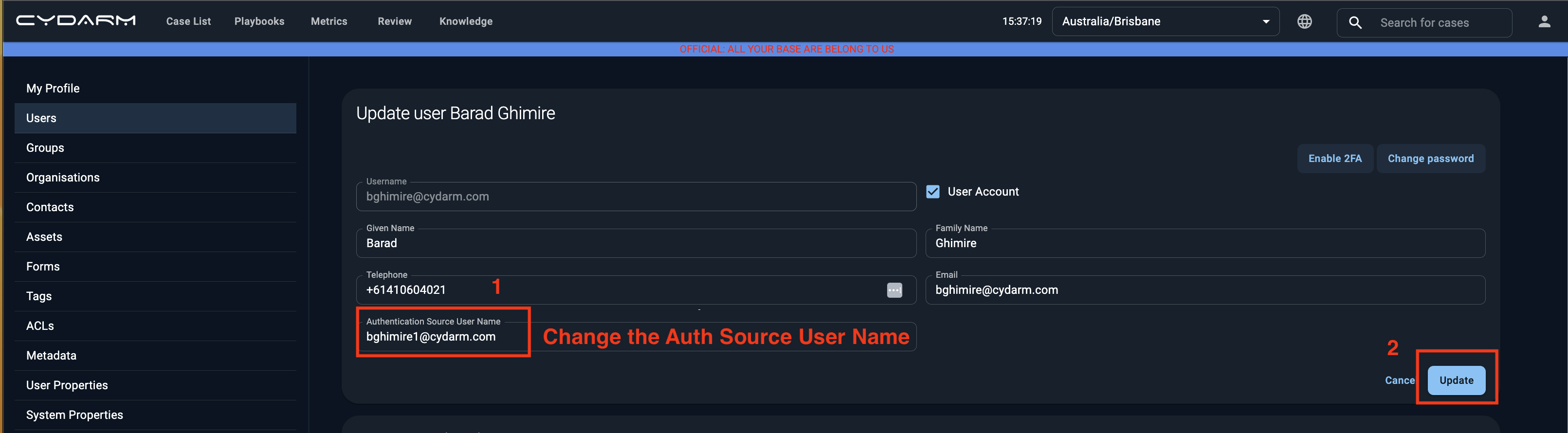
7. In the Users list, deactivate the user again by clicking on the bin icon.

8. Now you should be able to create a new user with the required (now available) auth source user name.

.png?width=200&height=50&name=cydarm%202024%20logo%20blue%20on%20transparent%201000x250%20(3).png)